Thursday, 27 June 2013
The Death of My favorite Game on Chrome, I need a replacement!
So I may be behind the ball here..... But I only just found out that games on Google+ are about to die, and because of this my favourite game on my Chromebook "Band Stars" https://plus.google.com/#115171061731064743784/posts goes to the grave with it. I was planning to release a review of this game this weekend but now.... there really isn’t a point. I hope you guys got a chance to play it, it was kind of like a mixture of the Sims and guitar hero, it was addictive and it will leave a gaping hole that I need to fill. So I’m begging you all, what’s your favourite games on chrome! I need a replacement and I need it now!
Wednesday, 26 June 2013
1000 Page Views!
This is just a short post to say thank you to all you guys and girls out there. This blog only been live for 22 days and its already hit 1000 page views. Its amazing to see all your support and feedback on google+ and that the chrome army is strong and growing stronger. If you have any idea's for articles or apps you want reviewed please comment below on hit my up on google+ and ill be happy to help out!
Battle of the Chromebooks: Contender #1 - Samsung Series 3
Welcome to Round #1 of the Battle of the Chromebooks, in this series we will take a look at each of the models of Chromebook available to the market at this time, and score them on multiple categories. once all the reviews are up we will once and for all have a winner as to which is the best Chromebook money can buy! let us know in the comment section if you agree or disagree on our scores, especial if you own the device.
Processor: Exynos 5250 (1.7GHz, 1MB L2 Cache)
Storage: 16GB e.MMC iNAND Enbeded Flash Drive
Memory 2GB DDR3L @ 800MHz

Specifications
Processor: Exynos 5250 (1.7GHz, 1MB L2 Cache)
Storage: 16GB e.MMC iNAND Enbeded Flash Drive
Memory 2GB DDR3L @ 800MHz
Score: 3.5/5
Benchmarks
Score: 4/5
Features
- Dimensions: 209 x 204 x 17.5mm
- Weight: 1.1kg
- Screen: 11.6-inch 1366x768 screen
- Storage: 16GB internal, SD card slot
- Camera: Front-facing 0.3 megapixel camera for video calls
- Connectivity: Wi-Fi 802.11 a/b/g/n
- Other Features: HDMI out, 3.5mm headphone socket, two USB ports (one supporting USB 3.0)
- Battery Life: 6+ Hours
- Boot Up Time: <10 Seconds
Score: 4/5
Price: US$330 for Wifi + 3G or US$250 for Wifi only
Score 3.5/5
Design

Score: 4.5/5
Conclusion:
The Series 3 Chromebook from Samsung is by far the most popular Chromebook at the moment, with its beautiful design, affordability, and practicality, but it doesn't have any special features that other cheap chromebooks don't have and its a little pricey.
Total Score 19.5/25
A Googley Way of Handling Photos - Google+ New Photo App for Chromebooks
Google has released its much anticipated Photo App for Chromebook, and no matter what the reports say, its available on all models now. The App imports photo's from your SD card, backs them up on Google Drive picks the "Best Ones" organises them accordingly and then lets you put them on your Google+.
Sundar Pichai, head of Chrome, Google Apps, and now Android was Quoted back in February talking about the App saying:
"You plug in an SD card or connect the camera. It opens your photos in in full resolution and starts backing them up against your 1 terabyte Google Drive quota. There's nothing to mess with. We immediately choose, de-dupe [get rid of duplicates], and take out the blurry pictures. If there are six pictures of kids smiling, we choose the best one or two. It shows the best ones that have been selected in the gallery. It packages them up as album immediately for you to share in Google+."
the Software contains very smart programming, cloud computing and social networking, a very Googley combination of affairs, but for Photo Enthusiasts with high end camera's it can't handle raw photos yet.
So what do you think? Let you know your thoughts below.
Labels:
Ap,
App,
App-Reviews,
Apps,
Aps,
chrome,
chrome os,
Chrome Store,
chromebook,
first look,
google,
google chome os,
google chromebook,
news
Monday, 24 June 2013
Annoucement: Battle of The ChromeBooks, Head to Head
Today we have a very special Announcement, over the coming weeks we will be doing a Battle of the Chromebooks series. We will be reviewing all the different models, and comparing and contrasting there specs, we will also do benchmark testes and find out once and for all, which chromebook is the best. There will be different categories such as price, features, specs and benchmarks and each of them will be scored out of 5 to get a final over all score. So let us know which two Chromebooks do you want to go head to head first?
Labels:
acer,
Announcement,
battle of the chromebook,
chrome,
chrome os,
Chrome Store,
chromebook,
chromebook comparison,
google,
google chome os,
google chromebook,
head to head,
HP,
HP Chromebook,
news,
review,
samsung
If You Don't Have Them...... Get Them! The Best of the Chrome App Store
The Chrome App store is constantly growing, and there are some top apps hidden deep within the app store that everyone should know about. Google has been pushing offline usability allot lately and these are awesome for the times you are offline.
The most use full app in the Google Suite however, is Chrome Remote Desktop, a simple way to remotely access other computers for when you need that little bit extra from a windows app!
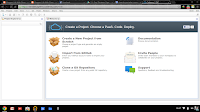 Coding is easy on a Chromebook, with Apps like CoffeeScript IDE, Application Craft and a offline compatible offering from ShiftEdit, but my personal choice is Codenvy IDE. Codenvy IDe allows you to
Coding is easy on a Chromebook, with Apps like CoffeeScript IDE, Application Craft and a offline compatible offering from ShiftEdit, but my personal choice is Codenvy IDE. Codenvy IDe allows you to
code in all your favourite languages like HTML, Javascript, Java, Python, ruby, Groovy and PHP and in true Chrome style its even features collaborative abilities!
If you come across any other must have apps let us know in the comment section below!
The Google Suite of Apps
If you have Google Chrome, you have a Google Drive app installed, but a lot of Google apps don't come pre-installed. things like Google Calender, Gmail offiline and Google keep all work offline just as they would online and this is a big plus.The most use full app in the Google Suite however, is Chrome Remote Desktop, a simple way to remotely access other computers for when you need that little bit extra from a windows app!
Coding
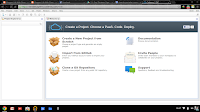 Coding is easy on a Chromebook, with Apps like CoffeeScript IDE, Application Craft and a offline compatible offering from ShiftEdit, but my personal choice is Codenvy IDE. Codenvy IDe allows you to
Coding is easy on a Chromebook, with Apps like CoffeeScript IDE, Application Craft and a offline compatible offering from ShiftEdit, but my personal choice is Codenvy IDE. Codenvy IDe allows you to code in all your favourite languages like HTML, Javascript, Java, Python, ruby, Groovy and PHP and in true Chrome style its even features collaborative abilities!
Audio
unless you have been living under a rock chances are you have use Audacity to convert files or edit audio, and on the Chrome App Store there is TwistedWave, its not quite up to par with Audacity and you need to sign up for a free account to edit more the 30 seconds of Audio ..... but it does the job for trimming, effects and saving to the cloud on both Google Drive and Soundcloud.Video
With the App being cloud based and the minimal specs of Chromebooks, Adobe Premiere and Final Cut Pro are not going to be an option, be why not give WeVideo a try? rimming, Splitting and effects WeVideo can handle it.Images
Pixlr Editor, is a fantastic Photoshop alternative, colour correction, filters, and all your basic photo shop needs are all covered here and for most beginner to intermediate needs.... it does the job.If you come across any other must have apps let us know in the comment section below!
Labels:
Ap,
App,
App-Reviews,
Apps,
Aps,
chrome,
chrome os,
Chrome Store,
chromebook,
google,
google chome os,
google chromebook,
review
How to Install Linux on Your Chromebook and Get More Bang for Your Buck. Part 1 (Crouton Method)
This is part one of a two parter on different methods to run Linux on your Chromebook. Part two will be coming soon using ChrBuntu and the dual book method so make sure you subscribe for updates.
Do you think your Chromebook is fantastic but sometimes you wish you could get access to a few more offline desktop features without switching laptops or computers. Well fear not because there is a solution to use Ubuntu (Linux) on top of you Chrome OS without the need for a dual boot setup.
Step One: Developer Mode
This may sound scary but its actually extremely simple to do. Make sure you back up anything you have stored locally on your hard drive in the cloud though as it will wipe all local data.
Step Two: Install Crouton
Crtl+Alt+Shift+Back and Crtl+Alt+Shift+Forward on an ARM based Chromebook or
Ctrl+Alt+Back and Ctrl+Alt+Forward in an Intel Chrombook. For Intel you will also need to press Ctrl+Alt+Refresh to bring up the desktop.
Do you think your Chromebook is fantastic but sometimes you wish you could get access to a few more offline desktop features without switching laptops or computers. Well fear not because there is a solution to use Ubuntu (Linux) on top of you Chrome OS without the need for a dual boot setup.
Step One: Developer Mode
This may sound scary but its actually extremely simple to do. Make sure you back up anything you have stored locally on your hard drive in the cloud though as it will wipe all local data.
- Press and hold the Esc and Refresh Keys together, then press the Power button (while still holding down the ESC and Refresh Keys.) This will force you Chromebook to reboot into Recovery Mode.
- As Soon as you see Recovery Mode pop up (a screen with a yellow exclamation point then press Ctrl+D. This will bring up a prompt asking if you want to switch on Developer Mode - Press Enter to continue.
- After some time a new a screen will pop up for only a few moments, the Chromebook will then re-boot itself and go through the process of enabling Developer Mode, this may take up to 15 minutes so be patient.
- Once this is done it will return to a screen with a red exclamation point leave it alone until it reboots into Chrome OS.
Step Two: Install Crouton
- Dowload Crouton from https://github.com/dnschneid/crouton and save it in your downloads folder.
- Press Ctrl+Alt+T to bring up a terminal on your Chromebook.
- at the terminal type "shell" and press enter
- next run the following command by typing "sudo sh -e ~/Downloads/crouton -" and press Enter
- Then let your computer install Crouton, This can take a while so crack open a drink. Once its done it will ask you for a username and password for your new Ubuntu install.
- once its all done type the following into you terminal to run your new install "sudo startxfce4" and click enter.
Crtl+Alt+Shift+Back and Crtl+Alt+Shift+Forward on an ARM based Chromebook or
Ctrl+Alt+Back and Ctrl+Alt+Forward in an Intel Chrombook. For Intel you will also need to press Ctrl+Alt+Refresh to bring up the desktop.
Chromebook Stocked Stores Triple to 6,600
Google announced earlier this week world wide 6,600 stores now stock chromebooks. Chromebooks are now stocked in store in over 11 markets world wide. In the US Walmart has the Acer chromebook available in over 2,800 stores while Staple has Acer, HP and Samsung chromebooks in there over 1,500 stores nation wide.
In the UK Dixon's has had Chromebooks for some time now but with the recent addition of 116 Tesco stores as well as All Media Markt and Saturn Stores in the Netherlands, FNAC in France and elgiganten in Sweden, the UK market is now burst wide open.
In Australia Harvey Norman and JB Hi-Fi Carry the Acer the HP and the Samsung models of chromebook although no-one stock either the series 5 or the Pixel on Australia shores yet.
David Shapiro, Director of Chromebook Marketing has been quoted saying "We-re working hard to bring Chromebooks to even more countries later this year."
In the UK Dixon's has had Chromebooks for some time now but with the recent addition of 116 Tesco stores as well as All Media Markt and Saturn Stores in the Netherlands, FNAC in France and elgiganten in Sweden, the UK market is now burst wide open.
In Australia Harvey Norman and JB Hi-Fi Carry the Acer the HP and the Samsung models of chromebook although no-one stock either the series 5 or the Pixel on Australia shores yet.
David Shapiro, Director of Chromebook Marketing has been quoted saying "We-re working hard to bring Chromebooks to even more countries later this year."
Thursday, 20 June 2013
Walmart and Staples to stock Chromebooks
Walmart and Staples have announced they will both be stocking Chromebooks, which is excellent news for Google as exposure for the devices spreads. Walmart is only a $200 Acer model with 16 GB of solid state storage. Staples will sell a variety of Chromebooks from manufacture’s such as Acer, HP and Samsung.
Meanwhile Samsung have confirmed that there mid-range series 5 550 Chromebook is being fazed out with no plans for a replacement anytime soon, this means you either have the cheaper entry level chromebooks, or the top of the like Pixel for $1,300 leaving the market wide open for a mid-range device.
Meanwhile Samsung have confirmed that there mid-range series 5 550 Chromebook is being fazed out with no plans for a replacement anytime soon, this means you either have the cheaper entry level chromebooks, or the top of the like Pixel for $1,300 leaving the market wide open for a mid-range device.
New Zealand schools to get Chromebooks
Techday.com has reported that Norrcom ICT will be distributing Google Chromebooks to schools across New Zealand. According to the Norrcom website "Norrcom in association with Google are now taking advance orders for Google Samsung and Acer Chromebooks pre loaded with management console. The Google Chromebook is the ideal solution for in classroom and BYOD solutions. Please email Google@norrcom.com for more details or call our Wellington office on 04 905 6940"
Paul Morris, the Managing Director of Norrcom “Google recognizes our strong reputation for honest dealing with schools contending with slashed budgets, financial pressures, an ever changing ICT roadmap, we dislike spending excesses when we know many workable, cost-effective options are available. This agreement merely strengthens our position.”
Norrcom is unable to provide dates, or individual unit cost at this time but they are taking pre-orders.
Paul Morris, the Managing Director of Norrcom “Google recognizes our strong reputation for honest dealing with schools contending with slashed budgets, financial pressures, an ever changing ICT roadmap, we dislike spending excesses when we know many workable, cost-effective options are available. This agreement merely strengthens our position.”
Norrcom is unable to provide dates, or individual unit cost at this time but they are taking pre-orders.
Wednesday, 19 June 2013
Should I Buy a Chromebook? A Quiz
A short quiz i have made to see if a chromebook might fit into your lifestyle, note this is my opinion only from my experiences and should be taken as advice, not as a definative answer
Labels:
android,
blog,
chrome,
chrome os,
chromebook,
first look,
google,
google chome os,
google chromebook,
HP Chromebook,
HP Pavilion 14-c001tu Chromebook,
Living-with-Chrome-Blog,
news,
quiz,
review,
test
Tuesday, 18 June 2013
Chromebook + Android = A winning combo?
As most of my regular readers know, it’s been just short of two weeks since I got my chromebook, and yes.... I’m still singing its praises! But I haven't spoken about how it’s integrated with my existing devices to much yet. In addition to my Chromebook I run a few devices including a desktop PC running windows 7 (still haven't switched it on since my chromebook purchase), An LG Optimus L9 running Jellybean Flavoured Android and a really cheap ASK android tablet (again jellybean) that a family member brought back from Hong Kong for me, and I have official sold my soul to Google! Today I will talk about some of the services I use across all of my Google/android devices.
Google Calender:
Although it may seem trivial, Google calendar has been fantastic, I have added my work rosters (I'm a shift worker) assignment due dates and other personal date to it on my chromebook. Effortlessly with missing a beat a week out from my assignment being due, a reminder popped up on my phone, thank you Google. The user interface and functionality of Google Calender is fantastic and it integrates so smoothly it’s ridiculous.
Google Drive:
Before my chromebook I had never used Google Drive, but I had some experience with SkyDrive (the Microsoft offering) and I have to say, although it’s practical and easy to use the UI could use a little tweaking once you get your head around it though, it’s fantastic, its integration with Google docs and its usability is second to none. The Android app can be a little fiddly at times on my phone but on my tablet I can edit all my docs on the fly!
Google Play Music:
This app is the one that truly caught me by surprise, as I have said in past posts I’m an ex-muso. So my music collection is rather large. There is no way the whole thing would fit on any of android devices, so I decided to give Google Play Music a try. After spending a whopping 12 hours uploading all my music to my account (just set it up before bed and go to sleep no use sitting there waiting) it was an amazing feeling to see all my music on all my devices! And no extra storage needed no removable hard drives and no hassles! there are however two downsides to Google Play Music in my eyes: a lack of customisable graphic EQ and the fact that it defaulted to one particular album cover I have for all my artists without album covers, and it’s a crappy one at that (rock classics of the 80's or something equally as corny).
No matter what you want (music, word processing, storage or something to keep track of your schedule) it all ties together nicely across the two platforms!
Google Calender:
Although it may seem trivial, Google calendar has been fantastic, I have added my work rosters (I'm a shift worker) assignment due dates and other personal date to it on my chromebook. Effortlessly with missing a beat a week out from my assignment being due, a reminder popped up on my phone, thank you Google. The user interface and functionality of Google Calender is fantastic and it integrates so smoothly it’s ridiculous.
Google Drive:
Before my chromebook I had never used Google Drive, but I had some experience with SkyDrive (the Microsoft offering) and I have to say, although it’s practical and easy to use the UI could use a little tweaking once you get your head around it though, it’s fantastic, its integration with Google docs and its usability is second to none. The Android app can be a little fiddly at times on my phone but on my tablet I can edit all my docs on the fly!
Google Play Music:
This app is the one that truly caught me by surprise, as I have said in past posts I’m an ex-muso. So my music collection is rather large. There is no way the whole thing would fit on any of android devices, so I decided to give Google Play Music a try. After spending a whopping 12 hours uploading all my music to my account (just set it up before bed and go to sleep no use sitting there waiting) it was an amazing feeling to see all my music on all my devices! And no extra storage needed no removable hard drives and no hassles! there are however two downsides to Google Play Music in my eyes: a lack of customisable graphic EQ and the fact that it defaulted to one particular album cover I have for all my artists without album covers, and it’s a crappy one at that (rock classics of the 80's or something equally as corny).
No matter what you want (music, word processing, storage or something to keep track of your schedule) it all ties together nicely across the two platforms!
Wednesday, 12 June 2013
Life with Chrome OS, One Week On!
So its been a week since I made the switch to my chromebook being my primary device, and I can honestly say I still love it. Its fast, practical and once you make the adjustment to living in the cloud, almost just as functional for most peoples needs as a windows machine. Today I thought I would write a bit about the offline abilities of the Chrome OS and how functional it really is.
Due to my household being a relatively heavy Internet user we have use our aloud downloads for the month and our speed is capped. When I first realised this a little bit of panic did cross my mind as the practicality of Chrome OS is almost 100% online, so I thought that I may have shot myself in the foot. I decided the best method would be to transfer my current Uni assignments I was working on to the built in hard drive in my HP Pavilion 14-c001tu Chromebook. I then changed some settings in Google Doc's and disconnected from my network to see exactly what it could do offline. Much to my relief Google Docs works perfectly offline. I was still able to edit and save my documents (on my hard drive rather than in google drive) and able to view .docx and .pdf files not a problem. this functionality I think is a vital feature for the future success of cloud dominated computing and has confirmed to me that a chromebook will be more then sufficient for 95% of my needs. whilst playing around I also enabled offline use for my Google Calender and Gmail, both of which work exactly as you would expect with any changes saved locally to auto update in the cloud on re-connection.
The other first experience I had in the last few days was printing with my chromebook, although you cant go installing the drivers for a printer and connecting it via USB to the chromebook like a traditional PC, Google Print is available. I was fortunate that my current printer was google print capable and all I had to do was set up my google print account. this involved putting in the IP address of a google print ready printer to your browser changing some very basic setting and logging in. one this is done you can print anything from anywhere just as you normally would. The one gripe i have with the print capabilities of Chrome OS is that I have a wifi network attached printer. unlike windows I cant view the other items attached to my network and i think this feature given a large number of printers are network attached would be a huge plus to enable offline use.
Due to my household being a relatively heavy Internet user we have use our aloud downloads for the month and our speed is capped. When I first realised this a little bit of panic did cross my mind as the practicality of Chrome OS is almost 100% online, so I thought that I may have shot myself in the foot. I decided the best method would be to transfer my current Uni assignments I was working on to the built in hard drive in my HP Pavilion 14-c001tu Chromebook. I then changed some settings in Google Doc's and disconnected from my network to see exactly what it could do offline. Much to my relief Google Docs works perfectly offline. I was still able to edit and save my documents (on my hard drive rather than in google drive) and able to view .docx and .pdf files not a problem. this functionality I think is a vital feature for the future success of cloud dominated computing and has confirmed to me that a chromebook will be more then sufficient for 95% of my needs. whilst playing around I also enabled offline use for my Google Calender and Gmail, both of which work exactly as you would expect with any changes saved locally to auto update in the cloud on re-connection.
The other first experience I had in the last few days was printing with my chromebook, although you cant go installing the drivers for a printer and connecting it via USB to the chromebook like a traditional PC, Google Print is available. I was fortunate that my current printer was google print capable and all I had to do was set up my google print account. this involved putting in the IP address of a google print ready printer to your browser changing some very basic setting and logging in. one this is done you can print anything from anywhere just as you normally would. The one gripe i have with the print capabilities of Chrome OS is that I have a wifi network attached printer. unlike windows I cant view the other items attached to my network and i think this feature given a large number of printers are network attached would be a huge plus to enable offline use.
Monday, 10 June 2013
Chrome OS News: AMD to Design chips to work with Chrome and Android
AMD throughout history has been a largely windows centric company, and who can blame them, untill recently windows had the market share. But this month AMD anounced that the would be expanding their line up to include processors that will handel android and chrome devices (both laptops and tablets). read more here... http://www.chromestory.com/2013/06/amd-says-they-will-design-chips-for-chrome-os-too/
Life With Chrome OS, a few days in.....
So its been about 4 days since I got my HP Chromebook, and its itme for an update as to how it has been integrated into my life so far. At this stage I am 100% happy with my switch to Chrome OS, I haven't turned on my PC since I purchased the new toy and I have only used my old Windows laptop once. In my day job I am unfortunately forced to use a Windows desktop as it uses some very specific software for taking bookings and dispatching them to taxi's, but I have even brought the Chromebook to work on the odd graveyard shift to study.
So far I have not found any application in my day to day life that the Chromebook cant do, My Uni study is fine, I have used both Google Doc's and Sky Drive's online Microsoft Office Suite. I have found some cool little games to kill the time (Band Stars, Review to come). and I have started using Google Calendar (one of the few google offerings I wasn't using regularly up until now.) So far I am so happy with this device I more then likely will be selling my old Windows 7 Toshiba Laptop (not to bad a laptop with 2gig of ram and an i3 processor) as I just dont need it.
I will be keeping my desktop as I use software like Dreamweaver and Photoshop as well as Pro Tools (for audio recording and editing) quite a bit approximately once or twice a week and I will obviously need a desktop with more processing power for those, but once viable web based alternatives become available I would not be apposed to making the permanent switch.
So far i have not found anything that causes much lag at all on the OS, I have had 10+ tabs open simultaneously and not had any drama's. There are only two things I would change so far (so google if you are listening.....)
1. Full Screen - I would love the ability to make apps true full screen (eg no google chrome adress bar etc.) i know this is mealy an appearance mod and not really going to change anything functuality wise. but in apps like Google Docs etc. Do we really need the address bar? either have a short cut / function key to go in and out of full screen mode, or make it when you mouse over and hover the address bar pops up, on a laptop i thing screen real estate is vital and this could improve it a bit.
2. Beter Screening on the web store - I Installed Need For Speed app found in the games section, when you click on the icon you go to a sign up page, and then have the option to download an .exe (this is useless on chrome os as you cant instsall them) and other games in the store i littleraly just links to the website to play the flash based game. I understood when I made the decision to purchase this laptop that I couldnt go installing Skyrim or Black Ops 2 on it, but I find these "games" misleading. why not have a section in the webs tore of (fun websites) or (game website) rather then advertising them as games with the consumer beleiving they are stand alone apps.
So far I have not found any application in my day to day life that the Chromebook cant do, My Uni study is fine, I have used both Google Doc's and Sky Drive's online Microsoft Office Suite. I have found some cool little games to kill the time (Band Stars, Review to come). and I have started using Google Calendar (one of the few google offerings I wasn't using regularly up until now.) So far I am so happy with this device I more then likely will be selling my old Windows 7 Toshiba Laptop (not to bad a laptop with 2gig of ram and an i3 processor) as I just dont need it.
I will be keeping my desktop as I use software like Dreamweaver and Photoshop as well as Pro Tools (for audio recording and editing) quite a bit approximately once or twice a week and I will obviously need a desktop with more processing power for those, but once viable web based alternatives become available I would not be apposed to making the permanent switch.
So far i have not found anything that causes much lag at all on the OS, I have had 10+ tabs open simultaneously and not had any drama's. There are only two things I would change so far (so google if you are listening.....)
1. Full Screen - I would love the ability to make apps true full screen (eg no google chrome adress bar etc.) i know this is mealy an appearance mod and not really going to change anything functuality wise. but in apps like Google Docs etc. Do we really need the address bar? either have a short cut / function key to go in and out of full screen mode, or make it when you mouse over and hover the address bar pops up, on a laptop i thing screen real estate is vital and this could improve it a bit.
2. Beter Screening on the web store - I Installed Need For Speed app found in the games section, when you click on the icon you go to a sign up page, and then have the option to download an .exe (this is useless on chrome os as you cant instsall them) and other games in the store i littleraly just links to the website to play the flash based game. I understood when I made the decision to purchase this laptop that I couldnt go installing Skyrim or Black Ops 2 on it, but I find these "games" misleading. why not have a section in the webs tore of (fun websites) or (game website) rather then advertising them as games with the consumer beleiving they are stand alone apps.
Thursday, 6 June 2013
First Impressions of the HP Pavilion 14-c001tu Chromebook
So its done, I have handed over my hard earned cash and purchased the HP Pavilion 14-c001tu Chromebook. While I was in the store I had a quick once over of the Samsung and Acer offerings. The big difference is the obvious screen size. both the samsung and the acer chromebooks have 11 inch screens while The HP has 14 inch screen, but the samsung one is just soooooo pretty. It looks almost identical to a Macbook air and is slim and compact, I was almost going to purchase it instead but in the back of my mind I kept replaying the reports of the cracking screen issues the samsung is having. I decided to pick it up just to have a feel of the weight and build quality and as I lifted it from the bottom right corner of the body I felt the plastic flex under its own weight and that was the finisher for me, sorry samsung!
When I got home I opened up my new HP Pavilion 14-c001tu Chromebook from its pretty HP branded box to find a beautiful slim full size laptop sitting in front of me. I popped in the surprisingly small battery sat down on the couch with it on my lap and opened the screen to my surprise the battery already had a quarter charge and it booted up quickly, very quickly under ten second! I had read that this was one of the main advantages of the Chrome OS and I didn't think i would notice to much of a difference, but it blew me away. I don't know if I will be able to look at my windows laptop without laughing every time I wait for it to boot now.
 After selecting languages and agreeing to the terms and conditions (which of course I read in full.... don't we all?) I was presented with a log in screen. I pumped in my existing gmail account and instantly I was on the desktop, I felt like a hacker and literally said "yes, I'm in!" out loud. But now what? well I suppose its time to start sorting out syncing my accounts to this device, I jumped on the Doc's app, and it was already sync'ed with my google drive....... ok that was easy. so I clicked on the Gmail app, again no login required... its already done. Surely it cant be this easy? I thought to myself. then i said to myself ok...... music! lets test these speakers out. I jumped on the app store to get a music player, as I have an android phone and tablet as my current devices at the moment I opted for the "Play Music" App (review to come). I opened the app, and there it is, all my music from my other devices good to go. And i was done, no copying existing files from another computer over the network or on a external hard drive, no saving account passwords, everything just worked! Honestly I was a little disappointed, half the fun of a new devices is setting it up to your likings and rediscovering old files while you transfer them, but google has removed the need for this.
After selecting languages and agreeing to the terms and conditions (which of course I read in full.... don't we all?) I was presented with a log in screen. I pumped in my existing gmail account and instantly I was on the desktop, I felt like a hacker and literally said "yes, I'm in!" out loud. But now what? well I suppose its time to start sorting out syncing my accounts to this device, I jumped on the Doc's app, and it was already sync'ed with my google drive....... ok that was easy. so I clicked on the Gmail app, again no login required... its already done. Surely it cant be this easy? I thought to myself. then i said to myself ok...... music! lets test these speakers out. I jumped on the app store to get a music player, as I have an android phone and tablet as my current devices at the moment I opted for the "Play Music" App (review to come). I opened the app, and there it is, all my music from my other devices good to go. And i was done, no copying existing files from another computer over the network or on a external hard drive, no saving account passwords, everything just worked! Honestly I was a little disappointed, half the fun of a new devices is setting it up to your likings and rediscovering old files while you transfer them, but google has removed the need for this.
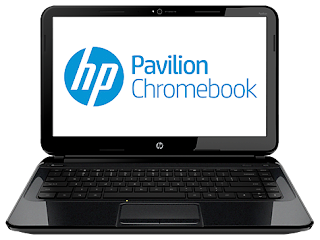
Ok, so its time to have a look at this Web Store everyone has been talking about. I loaded it up a little blind, I had no idea were to start, so I downloaded sky drive (so I could access Microsoft Office's online app's) a few games (angry birds and need for speed reviews to come) and Pixl (a web app alternative to photoshop, review to come.)
Physically the computer is great! its only 2.1cm think it has a nice 14 inch screen the keyboard is good. The track pad it the only let down so far the texture isn't as smooth as I'm used to but I'm sure ill adjust.
I haven't had a chance to push it to its Intel Celeron 847 with Intel HD Graphics (1.1 GHz, 2 MB cache, 2 cores) to the limits yet, but with 4gb of RAM I'm sure it will handle anything the chrome OS throws at it. I will keep you up to date throughout the next week as often as possible as well as some reviews of apps and options the OS.
When I got home I opened up my new HP Pavilion 14-c001tu Chromebook from its pretty HP branded box to find a beautiful slim full size laptop sitting in front of me. I popped in the surprisingly small battery sat down on the couch with it on my lap and opened the screen to my surprise the battery already had a quarter charge and it booted up quickly, very quickly under ten second! I had read that this was one of the main advantages of the Chrome OS and I didn't think i would notice to much of a difference, but it blew me away. I don't know if I will be able to look at my windows laptop without laughing every time I wait for it to boot now.
 After selecting languages and agreeing to the terms and conditions (which of course I read in full.... don't we all?) I was presented with a log in screen. I pumped in my existing gmail account and instantly I was on the desktop, I felt like a hacker and literally said "yes, I'm in!" out loud. But now what? well I suppose its time to start sorting out syncing my accounts to this device, I jumped on the Doc's app, and it was already sync'ed with my google drive....... ok that was easy. so I clicked on the Gmail app, again no login required... its already done. Surely it cant be this easy? I thought to myself. then i said to myself ok...... music! lets test these speakers out. I jumped on the app store to get a music player, as I have an android phone and tablet as my current devices at the moment I opted for the "Play Music" App (review to come). I opened the app, and there it is, all my music from my other devices good to go. And i was done, no copying existing files from another computer over the network or on a external hard drive, no saving account passwords, everything just worked! Honestly I was a little disappointed, half the fun of a new devices is setting it up to your likings and rediscovering old files while you transfer them, but google has removed the need for this.
After selecting languages and agreeing to the terms and conditions (which of course I read in full.... don't we all?) I was presented with a log in screen. I pumped in my existing gmail account and instantly I was on the desktop, I felt like a hacker and literally said "yes, I'm in!" out loud. But now what? well I suppose its time to start sorting out syncing my accounts to this device, I jumped on the Doc's app, and it was already sync'ed with my google drive....... ok that was easy. so I clicked on the Gmail app, again no login required... its already done. Surely it cant be this easy? I thought to myself. then i said to myself ok...... music! lets test these speakers out. I jumped on the app store to get a music player, as I have an android phone and tablet as my current devices at the moment I opted for the "Play Music" App (review to come). I opened the app, and there it is, all my music from my other devices good to go. And i was done, no copying existing files from another computer over the network or on a external hard drive, no saving account passwords, everything just worked! Honestly I was a little disappointed, half the fun of a new devices is setting it up to your likings and rediscovering old files while you transfer them, but google has removed the need for this. 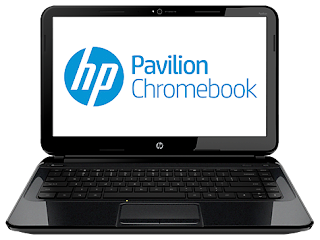
Ok, so its time to have a look at this Web Store everyone has been talking about. I loaded it up a little blind, I had no idea were to start, so I downloaded sky drive (so I could access Microsoft Office's online app's) a few games (angry birds and need for speed reviews to come) and Pixl (a web app alternative to photoshop, review to come.)
Physically the computer is great! its only 2.1cm think it has a nice 14 inch screen the keyboard is good. The track pad it the only let down so far the texture isn't as smooth as I'm used to but I'm sure ill adjust.
I haven't had a chance to push it to its Intel Celeron 847 with Intel HD Graphics (1.1 GHz, 2 MB cache, 2 cores) to the limits yet, but with 4gb of RAM I'm sure it will handle anything the chrome OS throws at it. I will keep you up to date throughout the next week as often as possible as well as some reviews of apps and options the OS.
Wednesday, 5 June 2013
An Introduction - Who am I and why am I writing this.
Hi All,
I started this blog as I have been doing research into chromebooks and Google Chrome OS recently whilst trying to decided if I should splash out and buy a new device to add to my ever growing collection. While doing this research I noticed a lack of peoples personal experiences with the OS and integrating it into there existing home and work life posted online. I could find a huge number of reviews of the devices and comparisons to Windows and Mac OS, but no-one saying "hey, this is what its actually like to use one of these devices and this is how it changed my tech life."
By no means am I a technology expert, but I'm not a noob either, I'm a 23 year old living in Australia, currently studying marketing. I have always had a fondness for technology, in high school I played around with Flash making short animations and I got bit by the techno bug. I started engrossing myself in anything tech I could find, 3d cad design, coding, and web design were my favourites, but I decided not to pursue any of these options after school as a career path, instead going down the I'm going to be a rock star" path, but i was still playing with new technology ever chance I could.
I can still remember pestering my parents to buy me this new fandangled device called an "mp3 player" before the iPod came out, and having to explain to them how this $120, 512 Mb with just a play /pause, forwards, backwards and volume button would replace my Walkman. All they could say was "but were does the music go in?" as soon as the iPod came out here in Australia I saved and saved and got one. the same with the iPhone. After a while i started expanding my collection of devices, multiple laptops, a few desktops, more phones than you can poke a stick at and a tablet.
Than recently, Google announced chromebooks for Australia, and I was intrigued. a laptop that runs a web browser and web based app's with a quick boot up time and a low price.... sounds good to me. so I did my research and decided that while it wouldn't be suitable to replace my desktop, it would certainly be fantastic as a secondary device.
In Australia, we only have three chromebooks available at this time, the samsung series 3, the hp and the acer. at first I was going to get myself the samsung, it seemed to be everything i wanted in a chromebook and the best looking one at that... but i started reading horror stories of defect that samsung wont acknowledge that caused the screen to crack extremely easily, and I ruled this one out. i decided the HP was the way to go for me you can read a review of it here.
I will be picking up my new chromebook tonight from JB Hifi (an Australia retailer, the closest thing in the US is Best Buy I suppose) for AUD$ 357.
My aim with this blog is to give you accounts of what I use my chromebook for, how it works in conjunction with (or maybe replaces) my other pc's and tablet. the things I discover, like and dislike about it, just to give you an unbiased idea of what it is like living with Chrome OS. I will also be posting reviews of app's in the Web store that I use and test out. make sur eyou subscribe so you dont miss a thing and keep up to to date on Life With Chrome OS.
I started this blog as I have been doing research into chromebooks and Google Chrome OS recently whilst trying to decided if I should splash out and buy a new device to add to my ever growing collection. While doing this research I noticed a lack of peoples personal experiences with the OS and integrating it into there existing home and work life posted online. I could find a huge number of reviews of the devices and comparisons to Windows and Mac OS, but no-one saying "hey, this is what its actually like to use one of these devices and this is how it changed my tech life."
By no means am I a technology expert, but I'm not a noob either, I'm a 23 year old living in Australia, currently studying marketing. I have always had a fondness for technology, in high school I played around with Flash making short animations and I got bit by the techno bug. I started engrossing myself in anything tech I could find, 3d cad design, coding, and web design were my favourites, but I decided not to pursue any of these options after school as a career path, instead going down the I'm going to be a rock star" path, but i was still playing with new technology ever chance I could.
I can still remember pestering my parents to buy me this new fandangled device called an "mp3 player" before the iPod came out, and having to explain to them how this $120, 512 Mb with just a play /pause, forwards, backwards and volume button would replace my Walkman. All they could say was "but were does the music go in?" as soon as the iPod came out here in Australia I saved and saved and got one. the same with the iPhone. After a while i started expanding my collection of devices, multiple laptops, a few desktops, more phones than you can poke a stick at and a tablet.
Than recently, Google announced chromebooks for Australia, and I was intrigued. a laptop that runs a web browser and web based app's with a quick boot up time and a low price.... sounds good to me. so I did my research and decided that while it wouldn't be suitable to replace my desktop, it would certainly be fantastic as a secondary device.
In Australia, we only have three chromebooks available at this time, the samsung series 3, the hp and the acer. at first I was going to get myself the samsung, it seemed to be everything i wanted in a chromebook and the best looking one at that... but i started reading horror stories of defect that samsung wont acknowledge that caused the screen to crack extremely easily, and I ruled this one out. i decided the HP was the way to go for me you can read a review of it here.
I will be picking up my new chromebook tonight from JB Hifi (an Australia retailer, the closest thing in the US is Best Buy I suppose) for AUD$ 357.
My aim with this blog is to give you accounts of what I use my chromebook for, how it works in conjunction with (or maybe replaces) my other pc's and tablet. the things I discover, like and dislike about it, just to give you an unbiased idea of what it is like living with Chrome OS. I will also be posting reviews of app's in the Web store that I use and test out. make sur eyou subscribe so you dont miss a thing and keep up to to date on Life With Chrome OS.
Subscribe to:
Posts (Atom)






